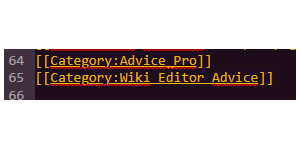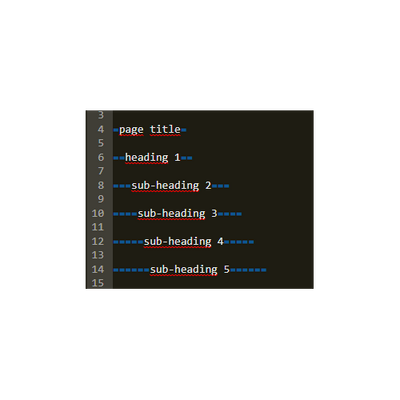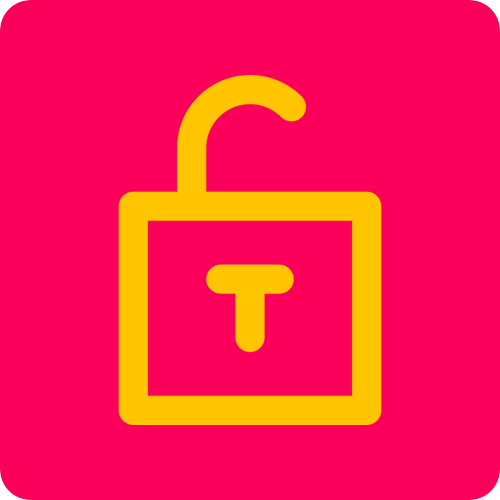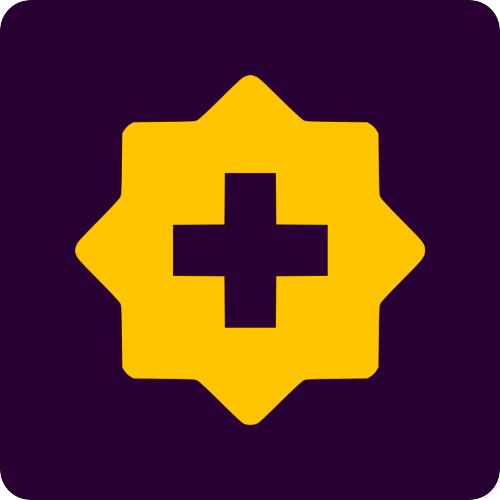First, I'd like to congratulate you again for making your first edits on Fandom. Your efforts are greatly appreciated, and there is still more you can do to improve the wikis you come across while browsing!
If you read this blog post, you already know that you can use the toolbar at the top of the editor page to format text or make corrections. However, did you know there's another way to apply text formatting without using your mouse? Today I'll show you how to do that!
The Wiki Markup: Wikitext[]
The coding language known as Wikitext is the main markup language used to format content on Fandom. It can be used to add photos, tables, bold styles, links, and many other visual changes - and for advanced users oftentimes is a lot faster to use than standard visual editing alone.
For example, you just wrote down a character's name. Did you know that by typing "[[" you can directly open the menu to insert a link without having to use the toolbar? In the next section, we'll cover some commonly used quick shortcuts.
Using Markup in Visual Editing Mode[]
You can still use Wikitext while using the VisualEditor. Here are some common shortcuts:
- Headers: When adding "==" on the editor's page, the next word you type will be turned into a header. The more = you add, the lower the heading will be in the hierarchy. It will automatically adjust the styling based on your = sign count.
- Internal link: When adding "[[" on the editor's page. A small pop up box will appear. In here, you'll be able to add the name of a page within the wiki you are, or add a URL to a page within or without Fandom. (There's also an option to change the name displayed)
- Image link: When adding "[[", followed by the File's name (including the namespace "File:") on the editor's page. A link to the File's description page will be displayed on the page.
Going Full Markup - Source Code[]
If you've become comfortable with source code, you might find yourself wanting to switch to using the markup mode with Wikitext more often, depending on the type of page you're editing or if you're working on a template.
To switch to the visual editor, click the yellow button at the top right of the page and select "Visual Editor." To switch back, click the yellow button again and choose the source editor option.
So, what can you do in source mode? The list below highlights some commonly used Wikitext on most wikis on Fandom. Note: Make sure you're using the Source editor for this part:
Text formatting[]
- Bold text: The bold text is used on wikis when you want to emphasize the name of the article, or when you want to drag the reader's attention to a specific word or sentence. You can create this by putting 3 single quotation marks (''') before and 3 more after the word you wand to highlight in bold.
- Italic text:The Italic text is another way to highlight parts of the article, and the process to add it to your text is very similar to the bold text, only this time, you'll only use 2 quotation marks ('').
Links[]
Adding links to other pages within your wiki is an essential part of content organization. To add links using the Source editor, enclose the name of the article within double square brackets "[[...]]" and add the name of the article in between then. You can also add images using this method:
Example: You type:
[[Help:Contents]]
You get: Help:Contents
Categories[]
Categories are an important part to the organization of the pages inside a wiki. You can add categories to an article or blog post directly on the page or while using the Source editor. Unfortunately, at the time of writing this blog post, it is not possible to add categories in the Visual Editor.
Headers[]
Finally, we have headers.
Headers are normally used when you want to separate the content in a page into smaller sessions in order to not overwhelm your readers with giant text. To add headers to your page, you need to use the double equal sign "==" between the word you want to use as a name for the header. To add sub-headers, add an additional equal sign for each level of hierarchy.
For a complete list of commands you can perform by using Wikitext, please see: Help:Wikitext
Conclusion[]
While Wikitext is preferably used on the Source editor, some of it contents can still be used directly on VisualEditor as a time-saver.
If you prefer to use source mode by default, you can go to your user preferences (account settings) and select it as your preferred default editor under "Editing."

Becoming A Pro: Contributing